Remember when Google Chrome launched in 2008 and everyone said, “Why do we need another browser?”
Fast forward to today: Chrome commands over 3 billion users and basically owns the internet. That kind of dominance doesn’t get challenged often.
Until now.
The browser wars just got their first real shake-up in years. OpenAI dropped ChatGPT Atlas in October 2025, and within days, it sparked fierce debates among tech experts, privacy advocates, and everyday users. Some are calling it revolutionary. Others are calling it dangerous.
Here’s the thing: Atlas isn’t just another Chrome clone with an AI button slapped on top.
This is a browser built from the ground up with AI at its core—where ChatGPT doesn’t just assist you, it browses with you. It remembers what you’ve seen. It takes actions on your behalf. It fundamentally rethinks what it means to navigate the web.
Sound amazing? It is. Sound terrifying? Also yes.
With over 800 million people already using ChatGPT weekly, Atlas has the scale to actually challenge Chrome’s dominance.
But it also raises questions we’ve never had to ask about browsers before: Should your browser remember everything you do? Can AI be trusted to shop, book, and browse on your behalf? And what happens when a single company controls both your AI assistant and your window to the internet?
Whether you’re an early adopter eager to try the latest tech, or a skeptic worried about privacy, you need to understand what Atlas is and what it means for how we’ll use the web.
Let’s dive deep.
What Is ChatGPT Atlas Browser?
ChatGPT Atlas is OpenAI’s AI-powered web browser that integrates ChatGPT directly into your browsing experience. Instead of treating AI as a sidebar feature, Atlas makes ChatGPT your copilot for everything you do online.
The browser builds on OpenAI’s previous addition of search capabilities to ChatGPT, but takes things much further by making the AI assistant available across the entire web browsing experience.
Think of it this way: Traditional browsers are designed for humans to navigate the web. Atlas is designed for humans and AI to navigate the web together.
The Big Deal: Why Atlas Browser Matters
OpenAI’s Atlas isn’t the first AI browser—Perplexity launched Comet in July 2025—but ChatGPT’s massive reach (over 800 million weekly users) makes it the most formidable threat to Google Chrome’s dominance.
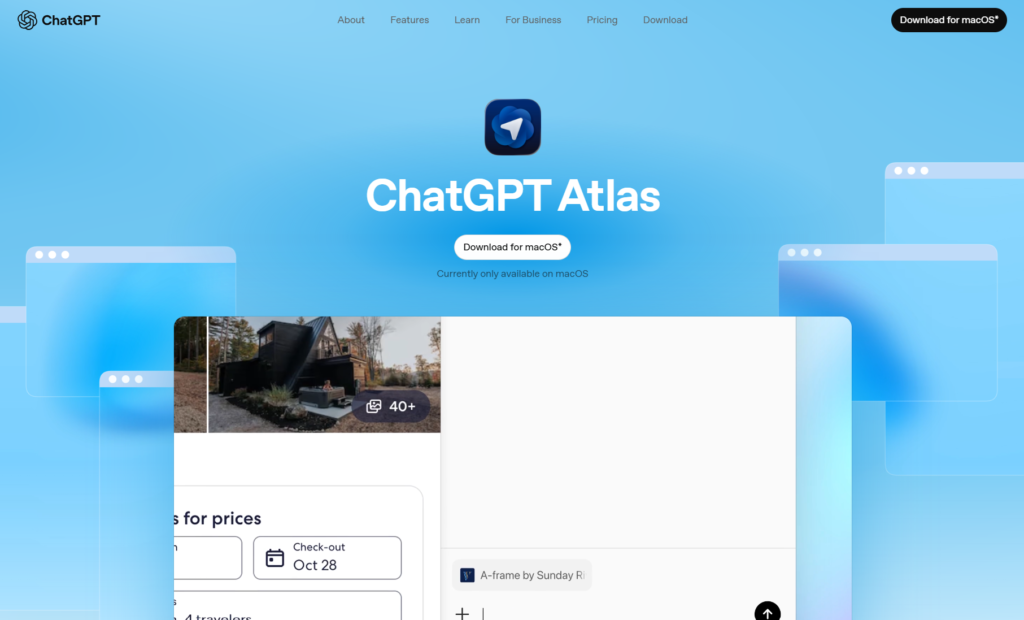
Built on the Chromium engine (the same foundation as Chrome), Atlas is currently only available on macOS, with Windows, iOS, and Android versions coming soon.
The browser operates on a freemium model. Free users get the basic experience, while Plus and Pro subscribers unlock advanced features like agent mode.
Core Features That Set Atlas Browser Apart
1. The ChatGPT Sidebar: Your Always-On Assistant
Instead of switching tabs or copying text to ChatGPT, you get a persistent sidebar that understands what you’re looking at.

The sidebar lets you ask ChatGPT to provide page summaries, compare products, answer questions about content, edit and check code—all without leaving the page.
Finding good hikes nearby? Ask ChatGPT Atlast to help you find that. Researching laptops? Have it create a comparison table from multiple tabs. It’s contextual help that actually understands context.
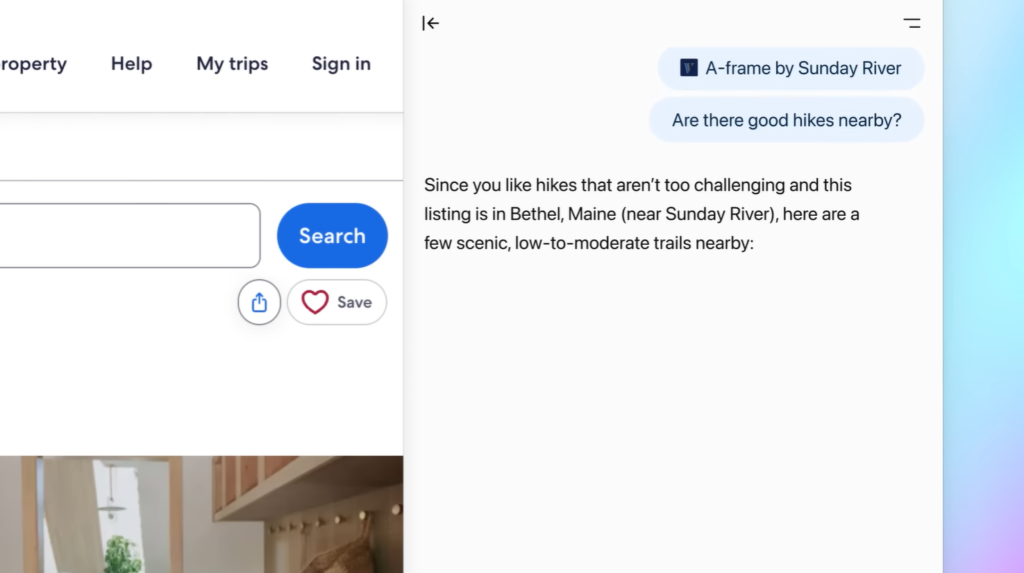
Real-world use cases:
- For developers: Highlight code on GitHub and ask “what’s this doing?” or “find the bug”
- For shoppers: Compare product specs across multiple tabs with “which of these laptops has the best value?”
- For researchers: Ask ChatGPT to “summarize this academic paper in simple terms”
- For students: Get explanations of complex concepts directly while reading articles
The sidebar stays open while you browse, acting as a persistent companion rather than a tool you have to remember to access.
2. Browser Memories: The Double-Edged Sword
This is where Atlas gets interesting—and controversial.
Browser memories allow ChatGPT to remember facts and insights from the websites you visit, enabling queries like “Find all the job postings I was looking at last week and create a summary of industry trends”.
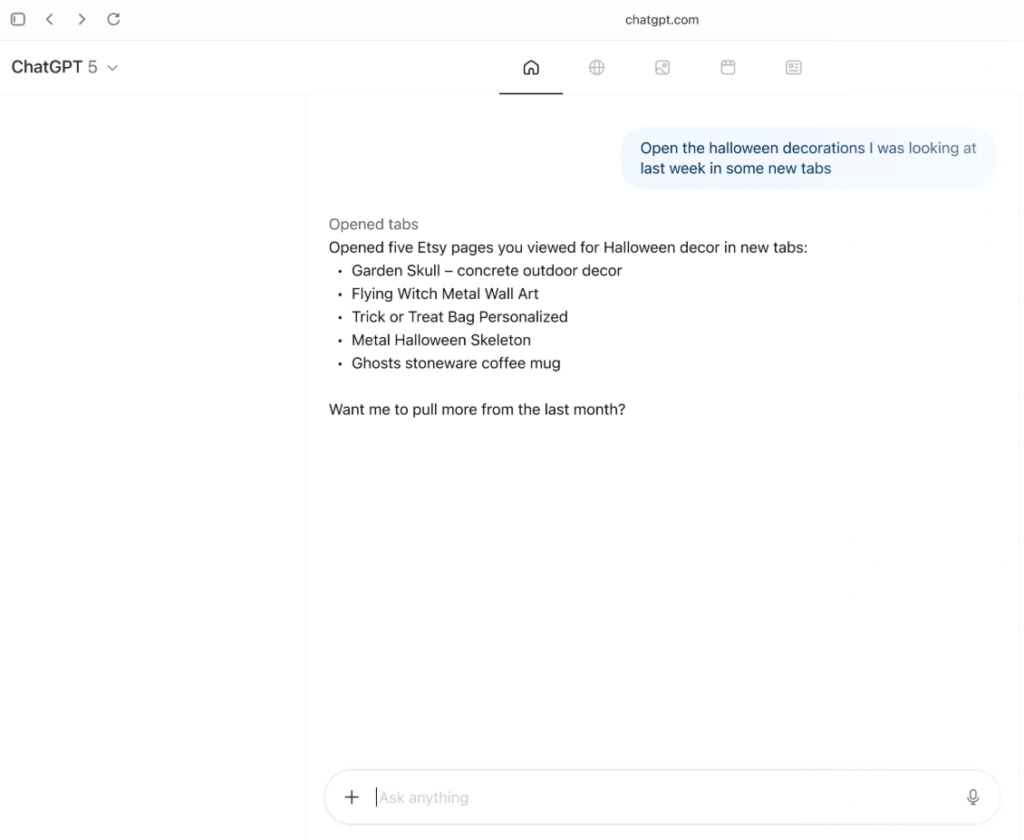
The feature is optional, and you control everything. You can view memories in settings, archive irrelevant ones, or delete them entirely by clearing your browsing history.
OpenAI applies safety filters designed to exclude personally identifiable information like government IDs, SSNs, bank account numbers, and medical records from browser memories.
But here’s the catch: web content is summarized on OpenAI’s servers, and while full page content is deleted after summarization, the filtered summaries are retained for 7 days.
3. Agent Mode: Atlas Does the Work For You
This is the killer feature—and the most controversial one.
Agent mode allows ChatGPT to take actions on your behalf, like finding a grocery store, adding ingredients to a cart, ordering them to your house, or booking appointments while you browse.
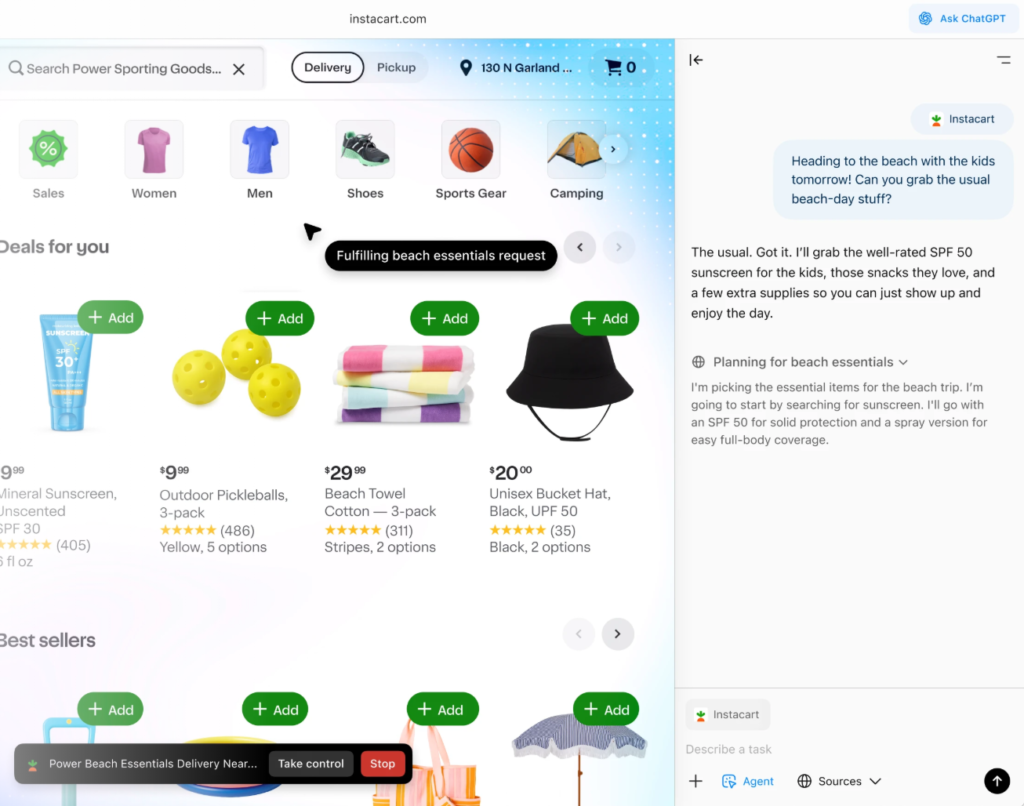
When activated, the AI gets a cursor and the browser UI highlights in blue, allowing it to perform multi-step tasks.
Currently, agent mode is only available to Plus and Pro subscribers as a preview feature. And OpenAI has implemented specific guardrails:
The agent cannot execute code, install extensions, or access files outside the browser. It pauses on sensitive pages like banking or email sites before taking action.
What agent mode can actually do:
- Navigate to websites and click through pages
- Fill out forms with information you provide
- Search for specific items across multiple sites
- Create documents by gathering information from various sources
- Plan itineraries by researching destinations and options
- Compare prices across different vendors
What it deliberately can’t do:
- Access your file system or other apps on your computer
- Read or write ChatGPT memories
- Use your saved passwords or autofill data
- Download files or install browser extensions
- Execute arbitrary code
The limitations exist for good reason—they’re safety guardrails designed to prevent malicious actors from exploiting agent mode.
How ChatGPT Atlas Browser Works?. The Technical Side
Atlas replaces Google’s search with ChatGPT’s brain. When you enter a query, you get an AI-generated response first, with tabs to access traditional search results, images, and other options.
The sidecar feature removes the friction of copying and pasting by automatically giving ChatGPT context for whatever’s on your screen.
You can toggle ChatGPT’s visibility on a per-site basis using the address bar button. When visibility is off, ChatGPT can’t see the page content, and no memories are created.
Platform Availability & ChatGPT Atlas Pricing
Current availability: macOS only
Coming soon: Windows, iOS, and Android
Pricing tiers:
- Free: Basic browser features, ChatGPT sidebar
- Plus/Pro: Agent mode, advanced features
You can import bookmarks, passwords, and browsing history from your current browser during setup.
The Privacy & Security Elephant in the Room
Let’s be blunt: Atlas raises serious privacy and security questions that no one has fully answered yet.
What Security Experts Are Saying
OpenAI’s own CISO admitted that prompt injection attacks—where malicious websites embed hidden commands to manipulate AI behavior—remain an “unsolved security problem” across all AI platforms.
Cybersecurity experts warn that AI browsers could be vulnerable to attacks that steal sensitive data or drain bank accounts through prompt injection.
Just days after launch, cybersecurity firm LayerX Security reported discovering a vulnerability they named “ChatGPT Tainted Memories”.
The Data Collection Reality
Because Atlas is intertwined with ChatGPT, it absorbs much more user data than an ordinary browser.
Here’s what you should know:
By default: OpenAI does not use the content you browse to train its models unless you explicitly opt in via the “include web browsing” toggle in data controls.
Browser memories: These are stored on OpenAI’s servers for 30 days before deletion, and user data would only be disclosed via “valid” legal processes or in an “emergency situation”.
Parental controls: If parents have set up parental controls for ChatGPT, these settings carry over to Atlas, with additional options to turn off browser memories and agent mode.
Atlas vs. Traditional Browsers: The Comparison
What Atlas Does Better
Contextual AI help: No more copy-pasting to ChatGPT. It’s right there, understanding your context.
Task automation: Agent mode can handle repetitive tasks while you focus on higher-level work.
Personalized assistance: Browser memories make ChatGPT increasingly helpful over time.
What Traditional Browsers Still Win At
Privacy: Security researchers have reached a consistent conclusion: AI browsers are remarkable demonstrations, but unreliable for daily life.
Speed: AI processing adds latency. Chrome and Safari are still faster for basic browsing.
Maturity: Decades of development mean fewer bugs and more polished features.
Extensions: The massive ecosystem of browser extensions isn’t fully available yet.
Head-to-Head Comparison Of ChatGPT Atlas Browser With Competitors
| Feature | ChatGPT Atlas | Google Chrome | Safari |
|---|---|---|---|
| AI Integration | Native, deep integration | Gemini available | Limited/None |
| Privacy Controls | Moderate, opt-in training | Data collection heavy | Strong, Apple-focused |
| Speed | Moderate (AI processing overhead) | Fast | Fast |
| Extensions | Limited (Chromium-based) | Massive ecosystem | Growing ecosystem |
| Agent Capabilities | Yes (Plus/Pro) | No | No |
| Cross-platform | Coming soon (Mac only now) | All platforms | Apple ecosystem only |
| Price | Free + Premium tiers | Free | Free |
| Best for | Research, AI-heavy workflows | General browsing | Apple users |
Who Should Use ChatGPT Atlas Browser?
Atlas is ideal for:
- Power users who already rely heavily on ChatGPT
- Research-intensive workflows (students, analysts, writers)
- People comfortable with cutting-edge tech and its trade-offs
- Those willing to accept some privacy risks for AI convenience
Stick with Chrome/Safari if you:
- Prioritize privacy and security above all else
- Need a stable, battle-tested browser for sensitive work
- Aren’t ready to trust AI with your browsing context
- Want the most mature ecosystem of extensions
Making the Switch: A Decision Framework
Still not sure if Atlas is right for you? Use this framework to decide:
Step 1: Assess Your ChatGPT Usage
Ask yourself:
- Do I use ChatGPT daily or multiple times per week?
- Do I frequently copy-paste content between my browser and ChatGPT?
- Would contextual AI help significantly improve my workflow?
If you answered yes to 2+: Atlas is worth trying.
If you answered no to all: Stick with your current browser.
Step 2: Evaluate Your Privacy Tolerance
Consider:
- How comfortable am I with AI companies processing my browsing data?
- Do I regularly visit highly sensitive sites (medical, financial, legal)?
- Am I willing to actively manage privacy settings?
High privacy concerns: Wait for more security improvements or use Atlas only for non-sensitive work.
Moderate privacy concerns: Try Atlas with browser memories disabled initially.
Low privacy concerns: Atlas could be your daily driver.
Step 3: Identify Your Use Cases
Atlas excels at:
- Research and information synthesis
- Content creation and editing
- Learning and education
- Comparison shopping and product research
- Code development and debugging
Atlas struggles with:
- Pure speed-focused browsing
- Sites with heavy anti-bot protections
- Workflows requiring extensive browser extensions
- Highly regulated compliance environments
Step 4: Plan Your Trial Period
Week 1: Use Atlas alongside your current browser, trying low-stakes tasks to learn the interface.
Week 2: Use Atlas as your primary browser for specific tasks (research, writing, etc.) while keeping your old browser for everything else.
Week 3: Gradually expand Atlas usage, noting where it helps and where it hinders.
Week 4: Make your decision—go all-in, use it selectively, or return to your previous browser.
The Hybrid Approach
Many early adopters use a hybrid strategy:
Atlas for: Research, content creation, learning, and AI-heavy workflows
Chrome/Safari for: Banking, medical portals, quick browsing, and privacy-sensitive tasks
This approach maximizes AI benefits while minimizing privacy risks.
Real-World Performance: What Users Are Experiencing
Early testers have found Atlas “fine” but questioned its utility for anyone not employed by OpenAI, with some calling it “cynicism masquerading as software”.
Common complaints include:
Contextual confusion: The built-in ChatGPT sometimes references the wrong page or provides outdated information.
Agent mode limitations: Tasks that should be simple often fail or require human intervention.
Mixed value proposition: The convenience doesn’t always justify the privacy trade-offs.
The Bottom Line: Should You Switch?
ChatGPT Atlas represents a genuine attempt to reimagine what a browser can be. It’s not just Chrome with ChatGPT bolted on—it’s a fundamentally different approach to navigating the web.
But it’s also a first-generation product with real security concerns and unresolved privacy questions.
If you’re an early adopter who’s already integrated ChatGPT into your workflow, Atlas is worth experimenting with. The sidebar alone eliminates enough friction to be valuable.
If you’re privacy-conscious or security-focused? Wait. Let OpenAI work through the prompt injection vulnerabilities and privacy concerns before you hand over your browsing data.
The Verdict for Different User Types
For power users and early adopters: Download Atlas today. The productivity gains outweigh the rough edges, and you’ll shape how OpenAI improves the product.
For privacy advocates: Skip it for now. Wait 6-12 months for security improvements and third-party audits before reconsidering.
For enterprise users: Approach with caution. The business tier exists, but compliance, security audits, and policy frameworks need more time to mature.
For casual users: There’s no compelling reason to switch yet. Atlas solves problems you probably don’t have. Wait until it’s more polished and secure.
Your Next Steps
If you’re trying Atlas:
- Download it and spend a week using it for low-stakes browsing
- Configure privacy settings before doing anything sensitive
- Start with browser memories disabled, enable later if beneficial
- Keep a traditional browser for banking and sensitive work
- Provide feedback to OpenAI about bugs and concerns
If you’re waiting:
- Bookmark this article and check back in 3-6 months
- Monitor security researcher findings about Atlas vulnerabilities
- Follow OpenAI’s updates about Windows/mobile versions
- Continue using ChatGPT in your current browser workflow
The browser wars are evolving, and ChatGPT Atlas is the opening salvo in what promises to be a fascinating battle for the future of how we interact with the web.
Getting Started with ChatGPT Atlas Browser
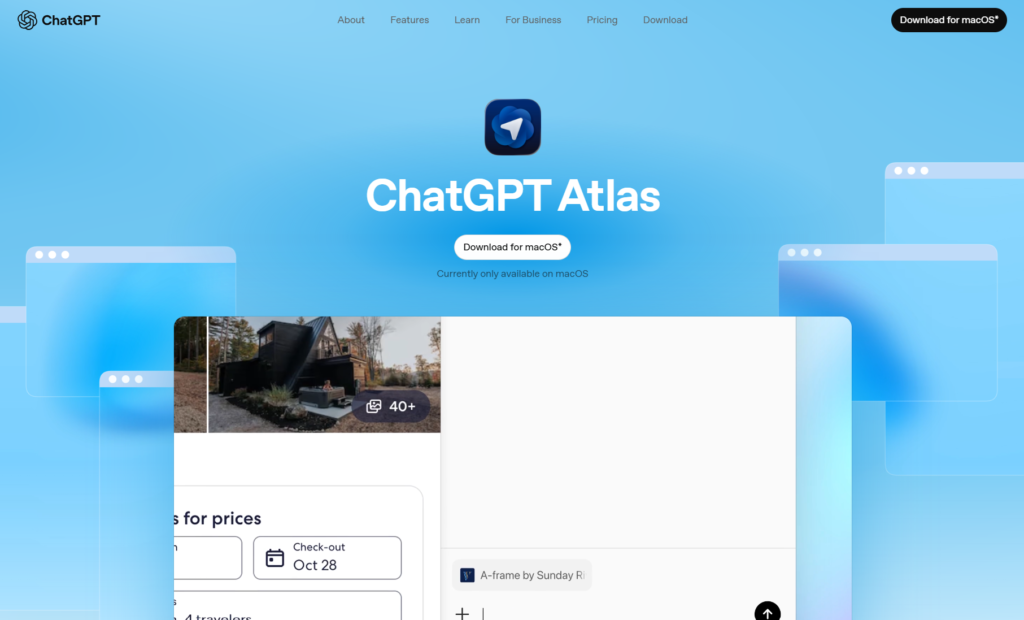
- Download: Visit the OpenAI website and download Atlas for macOS
- Import your data: During setup, import bookmarks, passwords, and history from your current browser
- Configure privacy: Decide whether to enable browser memories and review data control settings
- Try the sidebar: Start with simple tasks—summarizing articles, comparing products, answering questions
- Upgrade if needed: If you want agent mode, you’ll need a Plus or Pro subscription
ChatGPT Atlas Browser Privacy Controls: A Deep Dive
Understanding and configuring Atlas’s privacy settings is crucial. Here’s what you need to know:
Browser Memories Settings
Location: Settings > Personalization > Reference browser memories
What to configure:
- Toggle browser memories on/off entirely
- Review existing memories and archive outdated ones
- Set which sites ChatGPT can see using the address bar toggle
Pro tip: Start with memories disabled, use Atlas for a week, then decide if the personalization benefits outweigh the privacy trade-offs for your use case.
Data Control Settings
Location: Click the blossom logo (top right) > Settings > Data controls
Critical toggles to review:
1. “Include web browsing” for model training
- Default: OFF (your browsing doesn’t train OpenAI’s models)
- Enable only if you want to contribute to model improvement
- Note: Sites that opt out of GPTBot won’t be trained on regardless
2. ChatGPT page visibility
- Control on a per-site basis via the address bar button
- When off: ChatGPT can’t see page content, no memories created
- Use this for sensitive sites even with memories enabled
3. Shared links management
- Review and revoke view-only links you’ve created
- Find at: Data controls → Shared links
- Revoked links become immediately inaccessible
Best Practices for Privacy-Conscious Users
- Use logged-out mode for agent tasks: When using agent mode, you can run it in logged-out mode to prevent it from accessing personal account information.
- Regularly review and archive memories: Set a monthly reminder to review your browser memories and archive ones that are no longer relevant or contain sensitive information.
- Disable memories for sensitive work: If you’re doing banking, medical research, or confidential work, disable memories temporarily via the toggle.
- Clear browsing history strategically: Clearing your browsing history also deletes associated browser memories—use this as a nuclear option when needed.
- Audit site visibility: Periodically check which sites have ChatGPT visibility enabled and tighten access where appropriate.
Practical Tips for Getting the Most from Atlas
For Researchers and Students
Create research summaries: Open 5-10 tabs about a topic, then ask ChatGPT to “create a comparative summary of the main arguments across all these sources”.
Extract key quotes: Highlight important passages and ask “pull out the 3 most important quotes from this section with context”.
Generate bibliographies: Ask “create a bibliography entry for this article in APA format”.
For Developers
Debug faster: Paste error messages and ask “what’s causing this and how do I fix it?”
Code review assistance: Highlight code and ask “review this for security vulnerabilities and best practices”.
Documentation generation: Select a function and ask “write comprehensive documentation for this”.
For Content Creators and Writers
Competitor analysis: Open multiple competitor blogs and ask “what content gaps exist across these articles?”
Tone adjustments: Highlight your draft and ask “rewrite this in a more conversational tone”.
Fact-checking: Ask ChatGPT to verify claims in real-time as you write.
For General Productivity
Email drafting: On Gmail or other webmail, ask “draft a professional response declining this meeting invite”.
Meeting prep: Before a video call, ask “summarize the key points from these documents for my meeting”.
Quick translations: Highlight foreign language text and ask for instant translation with cultural context.
Common Issues and Troubleshooting
Agent Mode Isn’t Working
Issue: Agent mode fails to complete tasks or gets stuck.
Solutions:
- Ensure you have a Plus or Pro subscription (agent mode isn’t available on free tier)
- Try breaking complex tasks into smaller, more specific steps
- Check if the site has anti-bot protections that might interfere
- Use logged-out mode if you’re trying to access a site without logging in
ChatGPT Referencing Wrong Page
Issue: The sidebar provides information about the wrong tab or outdated content.
Solutions:
- Explicitly tell ChatGPT “analyze the current page” in your prompt
- Refresh the page to ensure ChatGPT has the latest content
- Close unnecessary tabs to reduce context confusion
- Click the page visibility toggle off and on again to reset context
Browser Memories Not Working
Issue: ChatGPT doesn’t seem to remember things from previous browsing sessions.
Solutions:
- Verify memories are enabled in Settings > Personalization
- Check that you haven’t disabled page visibility for the sites you want remembered
- Allow at least 24 hours for memories to fully process and become available
- Review your memory archive to ensure relevant memories weren’t accidentally archived
Privacy Concerns About Specific Sites
Issue: Worried about Atlas seeing sensitive information on certain sites.
Solutions:
- Use the address bar toggle to disable ChatGPT page visibility for sensitive sites
- Temporarily disable browser memories entirely before visiting sensitive sites
- Use a different browser for highly sensitive work (banking, medical portals)
- Enable agent mode’s logged-out mode for tasks that don’t require personal data
Atlas in the Competitive Landscape
OpenAI isn’t the only player trying to reimagine the browser for the AI era.
The AI Browser Race
Perplexity Comet (July 2025): Beat Atlas to market by three months. Focuses on answer-engine approach rather than traditional search. Smaller user base but growing rapidly.
Google Chrome with Gemini: Google’s response integrates Gemini AI into Chrome but doesn’t rebuild the browser around AI like Atlas does. More conservative approach preserving existing workflows.
Microsoft Edge with Copilot: Similar to Chrome’s approach—AI features added to existing browser rather than AI-first design.
The Browser Company’s Dia: Smaller player focused on extremely personalized browsing experiences with AI assistance.
What Makes Atlas Different
Scale matters: ChatGPT’s 800+ million weekly users give Atlas an instant potential audience that competitors can’t match.
Integration depth: Atlas isn’t bolting AI onto a traditional browser—it’s building the browser around AI from the ground up.
OpenAI’s resources: As the leader in generative AI, OpenAI can iterate faster and push boundaries further than smaller competitors.
Ecosystem play: Atlas integrates with ChatGPT’s broader ecosystem, including ChatGPT Search and existing user memories.
But size isn’t everything. Smaller competitors may move faster, take bigger risks, and potentially out-innovate OpenAI in specific areas.
Real-World Use Case Scenarios
To help you understand whether Atlas fits your workflow, here are detailed scenarios showing how different professionals might use it:
Scenario 1: The Graduate Student
Challenge: Sarah is writing her thesis on climate policy and needs to review hundreds of academic papers, news articles, and policy documents.
How Atlas helps:
- Opens multiple research papers in tabs and asks ChatGPT to “identify the three main methodological approaches across these studies”
- Uses browser memories to track which papers she’s already reviewed, so ChatGPT can reference them later
- Highlights complex jargon and asks for instant explanations without leaving the page
- Asks ChatGPT to generate properly formatted citations as she reads
Time saved: Approximately 15-20 hours per month on literature review and citation management.
Privacy consideration: Sarah disables browser memories when reviewing confidential interview transcripts.
Scenario 2: The E-commerce Manager
Challenge: Mark needs to monitor competitor pricing, track trends, and make quick purchasing decisions for inventory.
How Atlas helps:
- Uses agent mode to check prices across multiple supplier websites automatically
- Asks ChatGPT to “create a comparison table of these five suppliers with pricing, shipping times, and minimum orders”
- Browser memories remember his usual suppliers and their typical pricing patterns
- Gets instant summaries of product reviews across platforms
Time saved: 10+ hours weekly on price comparison and competitive research.
Privacy consideration: Mark runs agent mode in logged-out mode when checking competitor sites to avoid leaving traces.
Scenario 3: The Freelance Developer
Challenge: Jenny works on multiple client projects simultaneously and needs to quickly debug code, research APIs, and stay current with best practices.
How Atlas helps:
- Pastes error messages directly into the sidebar for instant debugging suggestions
- Highlights unfamiliar API documentation and asks “explain this in simpler terms with an example”
- Opens Stack Overflow threads and asks ChatGPT to “synthesize the best solution from these discussions”
- Uses browser memories to remember specific patterns from previous projects
Time saved: 5-8 hours weekly on debugging and documentation research.
Privacy consideration: Jenny never enables page visibility for client repositories or proprietary code.
Scenario 4: The Content Marketing Manager
Challenge: David needs to research trending topics, analyze competitor content, and produce high-quality blog posts quickly.
How Atlas helps:
- Opens competing blog posts and asks “what content angles are missing from these articles?”
- Uses agent mode to compile statistics from multiple sources into a single document
- Asks ChatGPT to fact-check claims as he writes
- Browser memories track trending topics he’s researched for future content planning
Time saved: 12+ hours monthly on competitive research and fact-checking.
Privacy consideration: David disables training to ensure client content strategies remain confidential.
What’s Coming Next for ChatGPT Atlas
OpenAI has hinted at several upcoming features that will expand Atlas’s capabilities:
Confirmed Features in Development
Multi-profile support: Separate work and personal browsing contexts with different settings, memories, and agent permissions for each profile.
Enhanced developer tools: Better debugging capabilities, console access, and development-specific features to compete with Chrome DevTools.
Better app integration: Improved compatibility with apps built on the ChatGPT SDK, allowing seamless transitions between browser and standalone applications.
Cross-platform availability: Windows, iOS, and Android versions are in development, with Windows expected to launch first.
New web standards: OpenAI is working on standards like ARIA tags that will help websites work more seamlessly with ChatGPT’s agentic features.
Potential Future Enhancements
Based on current trends and competitive dynamics, we might also see:
Voice integration: Natural language voice commands to control browsing and agent actions
Collaborative browsing: Sharing browser sessions with team members, complete with ChatGPT assistance
Advanced memory management: More granular controls over what gets remembered and for how long
Enterprise features: Admin controls, compliance tools, and audit logs for business users
Offline capabilities: Local AI processing for sensitive work that shouldn’t touch OpenAI’s servers
The Future of AI Browsers
Atlas is just the beginning. The transition away from traditional search links toward AI-generated responses marks a turning point in how we find information online.
Google isn’t sitting still—Gemini is integrated into Chrome. Microsoft is enhancing Edge with Copilot. Apple will likely add AI features to Safari soon.
The browser wars are back, and this time, AI is the battlefield.
The question isn’t whether AI browsers will replace traditional ones. It’s whether we’re willing to trade our privacy for AI-powered convenience.
Right now, with ChatGPT Atlas, that answer depends entirely on your risk tolerance and how much you trust OpenAI with your digital life.
Frequently Asked Questions
Is ChatGPT Atlas free?
Yes, the basic version of Atlas is free for all users. You get the ChatGPT sidebar, browser memories (optional), and standard browsing features. However, agent mode—where ChatGPT can perform tasks autonomously—requires a ChatGPT Plus or Pro subscription.
Does Atlas work on Windows or mobile?
Currently, Atlas is only available on macOS. OpenAI has announced that versions for Windows, iOS, and Android are coming soon, but no specific release dates have been provided as of November 2025.
Can I use Chrome extensions in Atlas?
Since Atlas is built on Chromium (the same engine as Chrome), it has some compatibility with Chrome extensions. However, the extension ecosystem is currently limited compared to Chrome’s full library. OpenAI is working on better extension support as the browser matures.
Is my browsing data safe with Atlas?
This is the million-dollar question. By default, OpenAI does not use your browsing data to train its models unless you opt in. Browser memories are stored for 30 days then deleted. However, multiple security researchers have identified potential vulnerabilities, particularly around prompt injection attacks. The consensus: Atlas is powerful but comes with privacy trade-offs you should carefully consider.
What happens to my browser memories if I delete browsing history?
Deleting your browsing history in Atlas also deletes any associated browser memories. This gives you a clean slate option if you’re concerned about accumulated data.
Can I disable ChatGPT on specific websites?
Absolutely. There’s a toggle in the address bar that lets you control ChatGPT’s page visibility on a site-by-site basis. When visibility is off, ChatGPT can’t see the page content and won’t create memories from that site.
How is Atlas different from just using ChatGPT in a separate tab?
The key difference is context awareness. Atlas’s sidebar automatically understands what you’re looking at without you having to copy and paste. Browser memories allow it to reference things you’ve seen across multiple browsing sessions. Agent mode can actually navigate and interact with websites on your behalf—something the standalone ChatGPT can’t do.
Will Atlas replace Google Chrome?
Unlikely in the near term. Chrome has over 3 billion users and two decades of development. Atlas is targeting a specific use case: people who want AI deeply integrated into their browsing. It’s more likely to capture power users and ChatGPT enthusiasts than to completely displace Chrome.
Can I import my bookmarks and passwords from Chrome?
Yes. During the initial setup process, Atlas allows you to import bookmarks, passwords, and browsing history from your current browser, including Chrome, Safari, Firefox, and other major browsers.
Is Atlas safe for children?
OpenAI has implemented parental controls that carry over from ChatGPT settings. Parents can also turn off browser memories and agent mode specifically for Atlas. However, given the experimental nature of the technology and privacy concerns, parents should carefully evaluate whether Atlas is appropriate for their children’s use.
What’s the catch with “free” AI browsing?
The catch is data. While OpenAI doesn’t train on your browsing by default, they do process and temporarily store it to create memories and power the AI features. You’re trading some privacy and providing behavioral data for the convenience of AI-powered browsing. Whether that’s a fair trade depends on your personal values and risk tolerance.
Does agent mode cost extra?
Agent mode is only available to ChatGPT Plus ($20/month) or Pro ($200/month) subscribers. It’s not available on the free tier, even as a trial or limited feature.
Last updated: November 2025